What you need to do is create the new RDP listening port via the registry:
- Run REGEDIT on your XP workstation or on your Windows 2000/2003 Server.
- Click on File, then choose "Connect Network Registry".
 In the Select Computer search box either browse Active Directory to locate the remote server, or type its name in the dialog box.
In the Select Computer search box either browse Active Directory to locate the remote server, or type its name in the dialog box.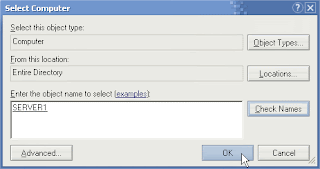
Click Ok.
- In the remote machine's registry browse to the following key:
Under the Terminal Server key find the value named fDenyTSConnections (REG_DWORD). Change the value data from 1 (Remote Desktop disabled) to 0 (Remote Desktop enabled).
 Click Ok.
Click Ok. - Close Regedit.
- Reboot the remote machine for the change to take effect. You can easily do so by opening a command prompt and typing the following command:
shutdown -m \\srv1 -r
After the remote machine reboots, Remote Desktop will be enabled on it. To test this from your workstation, open Start -> All Programs -> Accessories -> Communications -> Remote Desktop Connection. You can also type mstsc in the Run command.
Enter the name of the remote server in the Remote Desktop Connection logon box, supply your administrator password when prompted, and press Enter or click Ok.

No comments:
Post a Comment